EDITABLE Visual Daily Routine Schedule for Learning at Home or Distance Learning
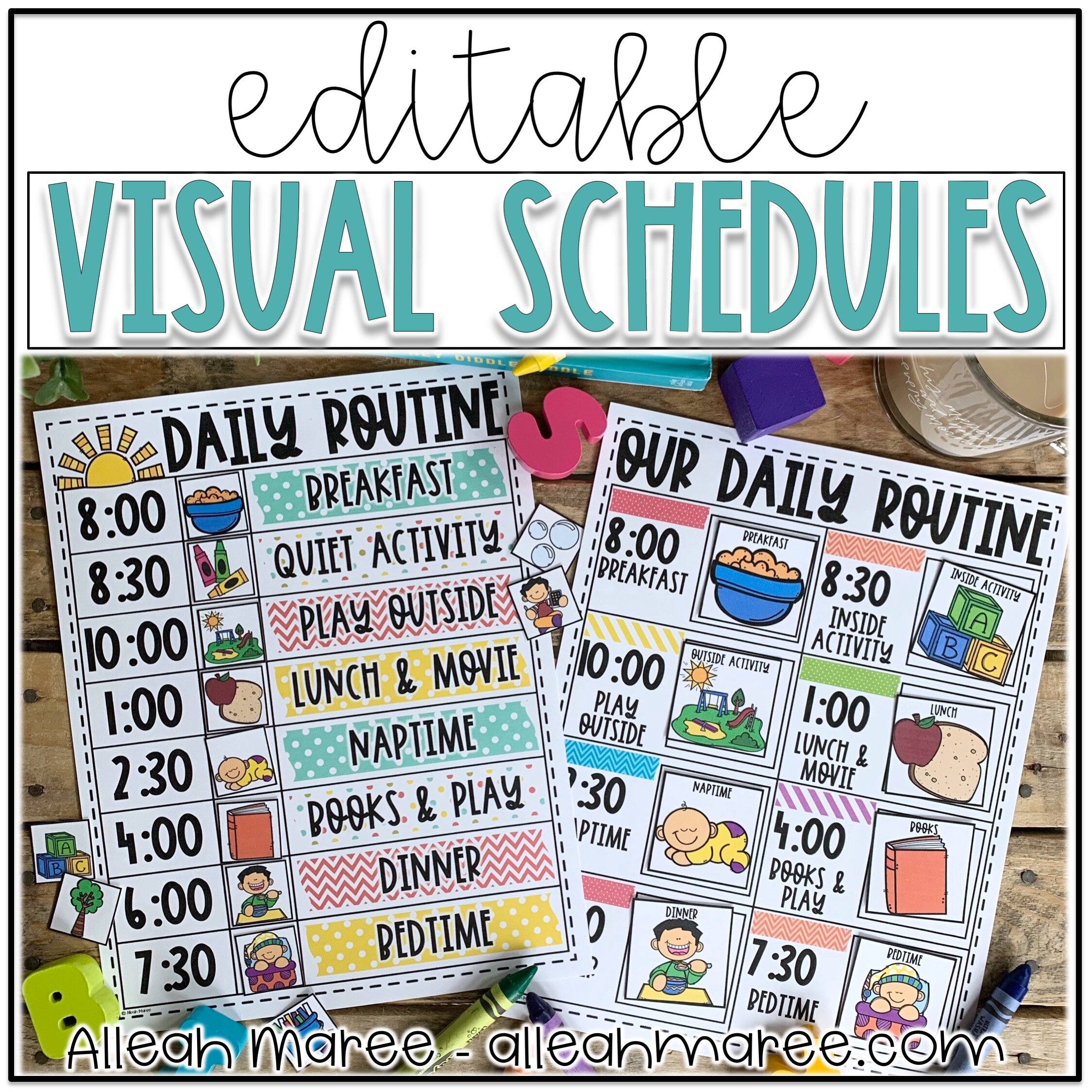

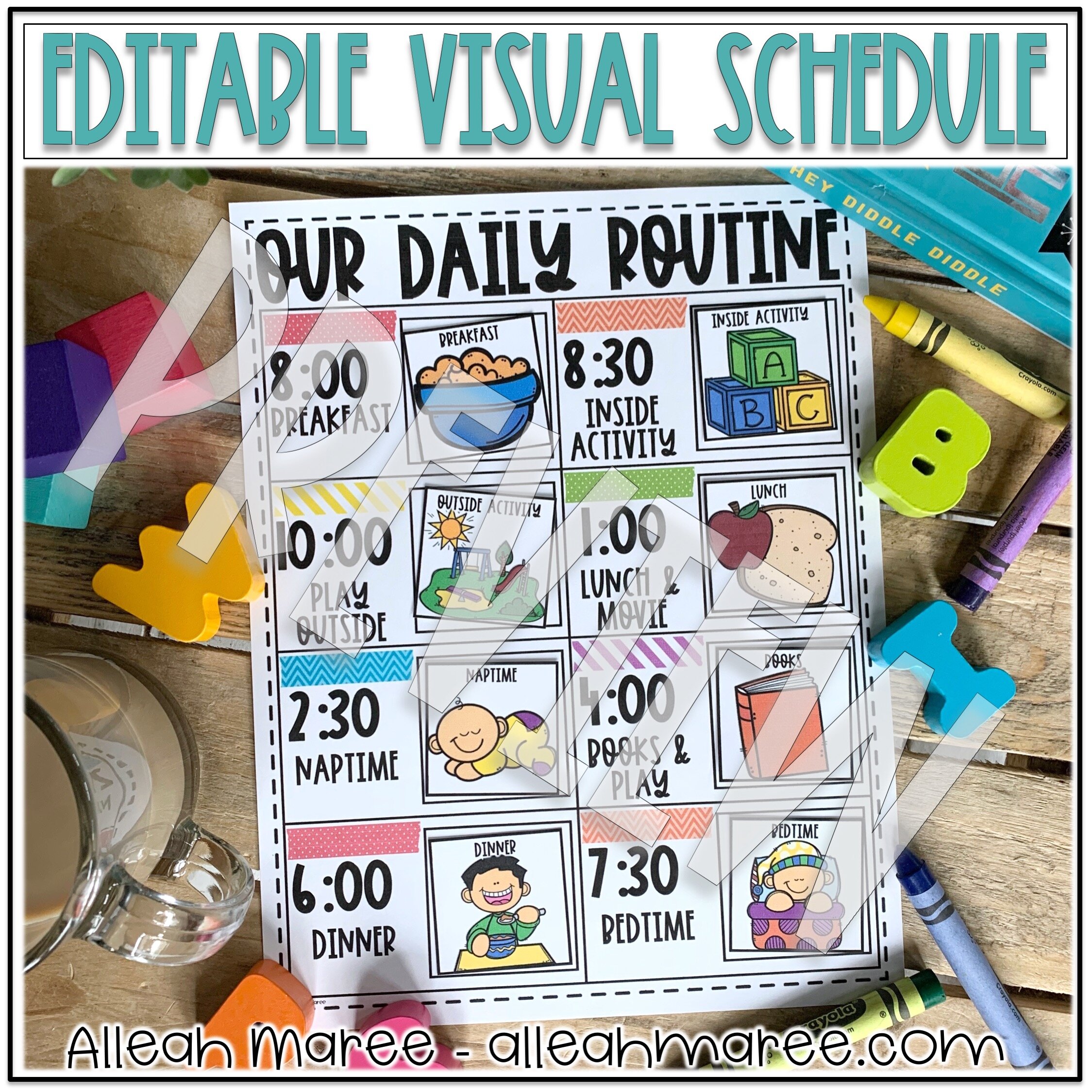
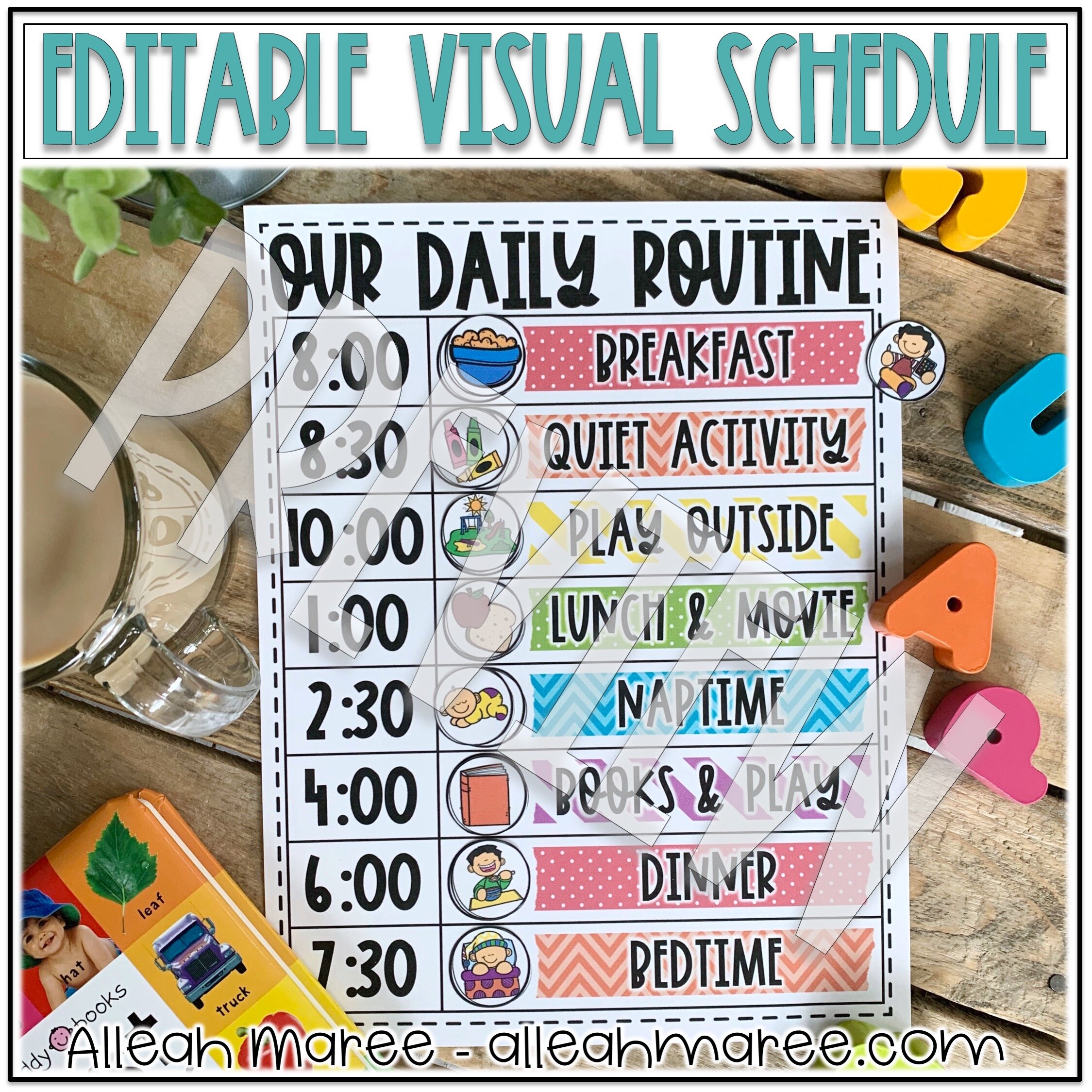
EDITABLE Visual Daily Routine Schedule for Learning at Home or Distance Learning
If you're looking for a simple way to bring structure and routine to days at home with little ones, these visual routines are for you! They're great for providing visual structure while remaining flexible to accommodate whatever the day brings. AND, on these schedules, all the times and schedule slot information are EDITABLE!
Many kids thrive with structure. Using visual schedules is a perfect way for little learners to know what to expect next as the day goes on. And, since they're editable, you can create a schedule/routine to use NOW while you're home with your kids and then recreate a new schedule/routine for the summer...and then a new schedule/routine when the new school year starts! These schedules are ones you can use with your toddlers through early elementary kids for years and years.
You can add your own text and your own clipart to these powerpoint slides or use the clipart and text that are already included. The only part of the schedules that are NOT editable are the title, the lines/tables, and then washi tape clipart.
*** PLEASE NOTE***
- THIS IS A DIGITAL DOWNLOAD. YOU WILL NEED TO PHYSICALLY ASSEMBLE (PRINT, CUT, LAMINATE, PUT TOGETHER) THIS RESOURCE ON YOUR OWN.
- YOU TYPE IN YOUR OWN WORDS INTO EACH TEXT BOX TO CUSTOMIZE WHAT EACH TIME SLOT ON YOUR SCHEDULE IS FOR. YOU CAN ALSO RENAME THE SMALL PICTURES TO MATCH THE EVENTS ON YOUR SCHEDULE BY SIMPLY TYPING IN A TEXT BOX.
- ONLY THE TEXT FOR THE TITLES, TIMES, AND EACH TIME'S EXPLANATION ARE EDITABLE. The table layouts and clipart CAN NOT be copied or changed, but you may add in your own clipart if desired. There are blank squares and circles for you to add your own clipart to.
- You will need to own the same fonts as the ones I used in order for the edited version of your schedule/routine to match the original designs in the pictures. The font I used for my original designs is PBSunshineInAMug from Amanda at A Perfect Blend. Otherwise, you can choose your own favorite font and go to town making your schedule/routine your own!
Please ask any questions you might have BEFORE PURCHASING through TPT or email at alleahmaree@gmail.com! I'm happy to help in any way I can. I hope this visual schedule/routine helps you AND your little ones enjoy your days together and learn a lot too. Happy teaching!
Love this resource? Check out these color activities and printables or these toddler learning centers and activities!
Follow me on TPT by clicking HERE!
Want some free sensory bin activities for your little learners? Sign up to get emails from me here and I'll send you updates about resources, new blog posts, and other happy, helpful freebies! :) Follow all the adventures on social media too…I’d love to see you there!
Instagram: @alleahmaree
Pinterest: Alleah Maree
Facebook: Alleah Maree
>>>>> EDITABLE RESOURCE DISCLAIMER <<<<<
This product is a POWERPOINT PRESENTATION.
To edit this product, you will need to follow these steps:
1. Open the PowerPoint presentation.
2. Click on the text box on the editable page that you want to edit.
3. Type in the text that you want to include.
4. Select/highlight the text when you’re finished entering your working to change the font to whatever is your favorite.
5. To save and print or email to parents: Go to file, select print, choose “Save as PDF” from the drop down menu, and save the PDF to your desktop for easy access.
*** If there is not a text box somewhere that you would like a text box to be, you can simply insert a text box by going to insert and choosing "Text Box".
OTHER NOTES:
* If you want your edited text to match the text that is already on the background of the product, you will need to purchase those fonts from the creator of the fonts. Please email me and I'll let you know which ones I used.
* If you need to add another slide in with the same background so you don’t have to lose each slides information, right click on the slide you want to duplicate and choose “duplicate slide”. Then, change the old information to new information on the new slide.
* If you have any questions or are having trouble editing, please email me at alleahmaree@gmail.com and we’ll figure it out together!

